evkill is a silencer for evdev input devices. Run a single command and make your /dev/input/ devices go “psst!”. In this post we will use evkill on a reMarkable e-ink writing tablet to disable the capacitive display while writing.
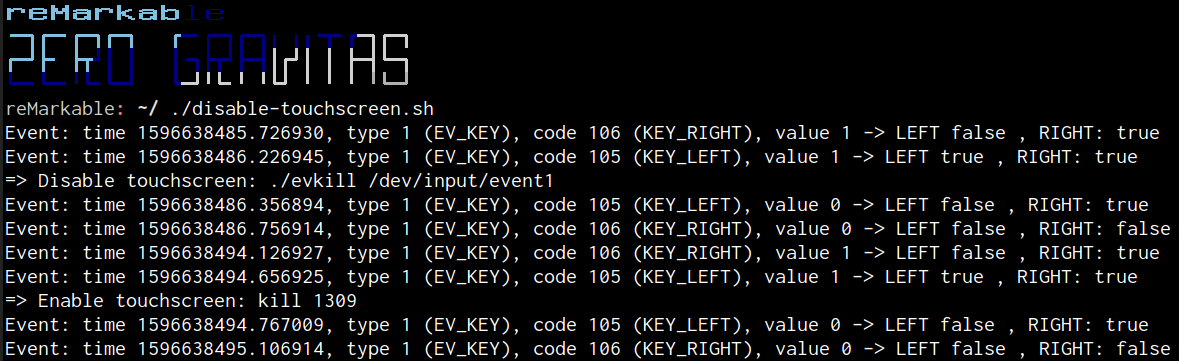
The Problem
Since reMarkable has introduced page flips using swipe gestures, it happens a lot that I unintentionally change page while writing. They must have put some detection for this into their software, but for whatever reason this does not work for me on my device 1. This is why I would like to be able to disable the capcitive sensor behind the screen by a button press. In a previous post I already showed how we can toggle flight mode with the hardware buttons. This time we will reuse the same script. But instead of switching network devices on and off, we will use evkill to disable input devices.
The Hack
First, we download the evkill armv7l build and upload the executable to the reMarkable.
$ curl https://raw.githubusercontent.com/Enteee/evkill/master/install.sh | ARCH="armv7l" sh
$ scp evkill root@10.11.99.1:.
Next, we cross compile and upload evtest.
$ git clone https://github.com/freedesktop-unofficial-mirror/evtest.git
$ cd evtest
$ docker \
run --rm \
dockcross/linux-armv7a > dockercross
$ chmod +x dockercross
$ ./dockercross bash -c "autoreconf -iv && ./configure --host=arm-linux-gnueabi && make"
$ scp evtest root@10.11.99.1:.
Given the device mapping from the table below, we adapt the script from the previous post.
| Device | Name | Description |
|---|---|---|
/dev/input/event0 | Wacom I2C Digitizer | The electromagnetic resonance device for the pen |
/dev/input/event1 | cyttsp5_mt | The capacitive touchscreen |
/dev/input/event2 | gpio-keys | The hardware buttons |
The idea is that the script detects button presses by listening on /dev/input/event2 using evtest. Once it registers a button press from the left and right hardware button it will start an evkill process in the background and disable /dev/input/event1. If we then again press both buttons, the script will terminate all running evkill instances with the effect of enabling the touchscreen again.
#!/usr/bin/env bash
set -euo pipefail
DEVICE_BUTTONS='/dev/input/event2'
DEVICE_TO_KILL='/dev/input/event1'
# commands
EVTEST=$(command -v evtest || echo './evtest')
EVKILL=$(command -v evkill || echo './evkill')
LEFT_DOWN=false
RIGHT_DOWN=false
toggle_evkill(){
local evkill_pid
evkill_pid="$(pidof evkill || true)"
if [ -z "${evkill_pid}" ]; then
echo "=> Disable touchscreen: ${EVKILL} ${DEVICE_TO_KILL}"
"${EVKILL}" "${DEVICE_TO_KILL}" &
else
echo "=> Enable touchscreen: kill ${evkill_pid}"
kill "${evkill_pid}" &>/dev/null
fi
}
handle_events(){
local key_left_down
key_left_down='*type 1 (EV_KEY), code 105 (KEY_LEFT), value 1*'
local key_left_up
key_left_up='*type 1 (EV_KEY), code 105 (KEY_LEFT), value 0*'
local key_right_down
key_right_down='*type 1 (EV_KEY), code 106 (KEY_RIGHT), value 1*'
local key_right_up
key_right_up='*type 1 (EV_KEY), code 106 (KEY_RIGHT), value 0*'
"$EVTEST" "$DEVICE_BUTTONS" | while read -r line; do
case $line in
($key_left_down) LEFT_DOWN=true ;;
($key_left_up) LEFT_DOWN=false ;;
($key_right_down) RIGHT_DOWN=true ;;
($key_right_up) RIGHT_DOWN=false ;;
(*) continue ;;
esac
echo "$line -> LEFT ${LEFT_DOWN} , RIGHT: ${RIGHT_DOWN}"
if [ "${LEFT_DOWN}" = true ] && [ "${RIGHT_DOWN}" = true ]; then
toggle_evkill
fi
done
}
handle_events
If we now save the script to an executable file called disable-touchscreen.sh and run it on the device, we have achieved what we wanted.
$ chmod +x disable-touchscreen.sh
$ scp disable-touchscreen.sh root@10.11.99.1:.
$ ssh -t -t root@10.11.99.1 ./disable-touchscreen.sh
Important: In case you omit the -t -t options to ssh, the script will keep running on the reMarkable even after you exit ssh with CRTL+C. This might cause some problems when the devices activates the lock screen.
Below a demonstration of how this looks like on an actual reMarkable:
Version 2.2.0.48 ↩